Your cart is currently empty!
🤯 The Hidden Power of Atomic Notes
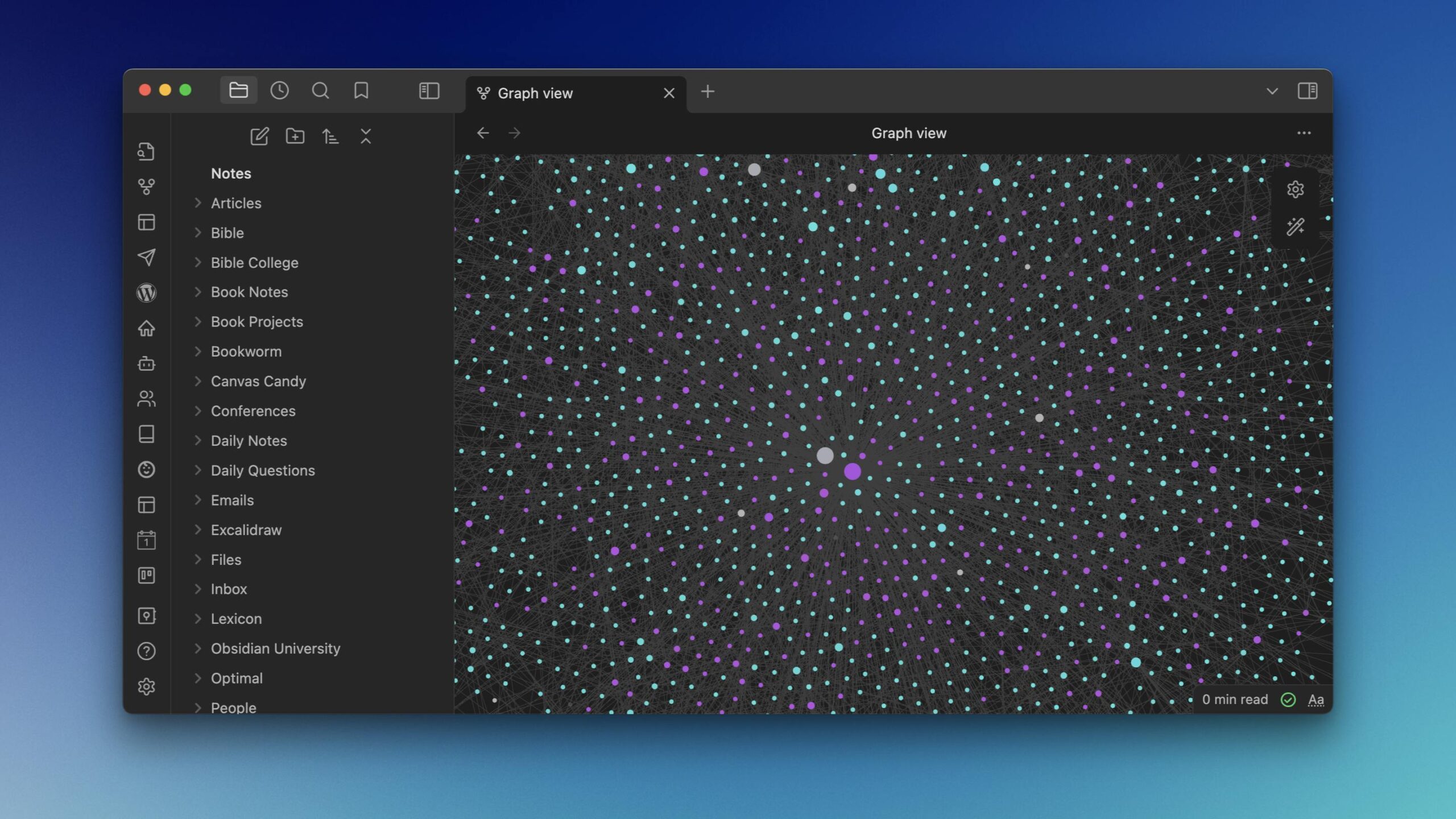
💡The Big Idea: The Smaller the Notes, the Bigger the PotentialThe promise of PKM is that you’ll be able to get additional insight from your connected notes. However, many (maybe most?) people fail to get the payoff because they just dump things into their connected notes app and assume the computer will make the connections for them. But the real value comes from forging your own intentional connections. And the value of these connections increases exponentially when you understand the power of atomic notes. What Are Atomic Notes?I love how James Clear defines the word atomic in his book, Atomic Habits:
Therefore, an atomic note is a note that cannot be broken apart any further and contains immense power when intentionally connected to other atomic notes. For example, let’s say I’m taking notes on a book like Atomic Habits and I come across a story about the Polgar sisters. Often stories like this appear in multiple books, but each has their own point they’re trying to get across by the story they are telling. So instead of just filing this under Atomic Habits, I could break out the story of the Polgar sisters into its own atomic note that links back to Atomic Habits. Then when I come across the story in another book (like Ultralearning by Scott Young), I can migrate the notes from that account and combine them into the atomic note I already created. The result? A single high-quality note (The Polgar Sisters) that can be linked to multiple sources (Atomic Habits and Ultralearning). Being able to link these sources together with more than a simple search creates the ideal conditions for ideas and insights to emerge. But you won’t see the real potential of those connections until you learn to leverage the Local Graph. The Power of the Local GraphYou’ve probably seen people share images of the Graph View in Obsidian where it shows all of the notes in your vault and how they’re connected:
🔥 My hot take: this view is basically useless. It looks impressive, but it doesn’t do much. The Local Graph, however, is a different story. You may not even know that the Local Graph exists since it isn’t visible by default (you have to open it from an open note by clicking the ellipsis in the upper-right and then selecting Open linked view → Open local graph). Once it opens, you can drag it where you want in either of the sidebars.
But once you have it in the sidebar, it will automatically update when you open a new note and show you two things:
Because these links are bidirectional, they are much more powerful than standard wiki-style links. For example, let’s pretend we have a note (Note 1) that includes a link to another note (Note 2). With a traditional wiki-style link:
Using bidirectional links in Obsidian, each link is a two-way street. As long as a link exists between two notes, you can navigate between those notes from either direction. Let me give you an example. When I first started using Obsidian, I wanted to create a system where I could build my cross-reference library from my sermon sketchnotes I had been taking over the last several years in Goodnotes on my iPad. I wanted to be able to see the connections between the different notes I had taken based on the Bible verses that were mentioned. Specifically, I wanted to be able to be able to:
But in order for this to work, I had to lean into atomic notes and create a separate note for every verse in the entire Bible. The end result is that I have a web of connected notes that I can use to navigate my notes in a way that sparks new insight every time I open them side-by-side on my Obsidian workbench. But you don’t need to create a ton of atomic notes to start getting value from them. All you need to do is break them apart into the smallest component parts. And fortunately, Obsidian gives you built-in tools to do just that. Creating Atomic NotesThere’s a core plugin included in Obsidian called Note Composer that lets you select text from a longer note and extract it into a separate note. Just highlight the text, right-click, and select Extract current selection.
This creates a new atomic note from the selected text and adds a link to the new atomic note in place of the selection in the original note. I use this when I bring over my book notes into Obsidian:
I like to think of these atomic notes as mental Lego bricks. By breaking them apart into smaller pieces, I have more options available to me when it comes time to put them back together into something new. (BTW, if you want to see this in action, I recorded a YouTube video about atomic notes awhile back that you can view here.) 😎 Something Cool: Obsidian Tasks 7.1 UpdateObsidian Tasks is an incredibly powerful plugin. It basically lets you turn your Obsidian Vault into a full-fledged task manager with separate due & start dates, repeating tasks, custom task statuses, and more. There’s even an API that lets it integrate with other plugins, scripts, or dynamic code blocks. The one negative thing about Tasks was simply that the modal popup when adding or editing a task was a little bit clunky. Fortunately, this has been addressed with the latest update this week to version 7.1.0.
Personally, I think this new design is much better. I’m very glad to see the team behind Obsidian Tasks address this, even if it does still need some work on smaller screens. 📚 Book Notes: How to Take Smart Notes by Sönke AhrensThis book got a lot of publicity a few years ago when the Internet was going crazy about the zettelkasten. And to be honest, I didn’t really care for it the first time I read through it. But since re-reading it, I feel there’s a lot of good stuff in here for people who want to use their notes as more than just a searchable archive. If you want to leverage your notes to be more productive and/or creative, this is definitely worth your time.
If you want to download my mind map notes for this book, click here. — Mike P.S. If you want access to ALL my book notes (+ a bunch of other cool stuff), check out The Library, my private community. The cost is currently $100/year, and you also get access to all my Sermon Sketchnotes and community calls like a bi-weekly AMA and weekly coworking sessions. |